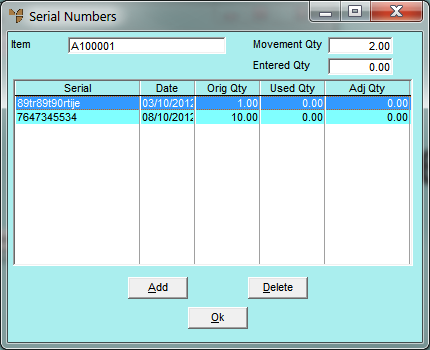
This menu option is only enabled if the selected item has FIFO/serial numbers activated (for more information, refer to "File - Inventory - Purchasing").You use it to select the actual item being adjusted from the list of FIFO/serial number entries, and to allocate a quantity of that item to the adjustment.
To select an item from a list of FIFO/serial number entries:
Refer to "Inventory - Adjustments - Adjustment".
The screen displayed next depends on whether you are making a positive or negative adjustment.
When you select SERIAL on the Adjustment to Stock screen, Micronet displays the Serial Numbers screen with a list of all serial numbers for the selected item.
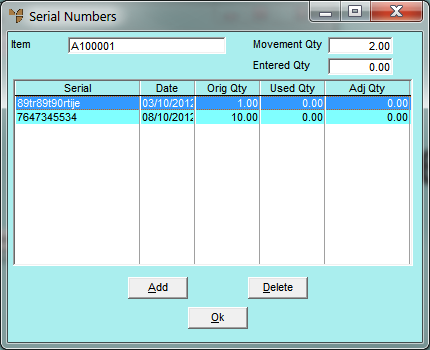
Micronet displays the Serial Numbers screen.
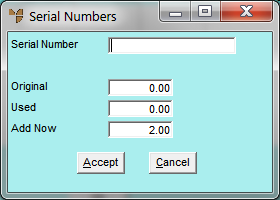
|
|
Field |
Value |
|
|
Serial Number |
Enter the serial number to be adjusted. |
|
|
Add Now |
Enter the quantity of that serial number to be adjusted. |
Micronet redisplays the Serial Numbers screen where you can add further serial numbers to adjust if required.
Micronet redisplays the Adjustment to Stock screen. The adjustment is now ready for posting.
When you select SERIAL on the Adjustment to Stock screen, Micronet displays the Select Serial Numbers screen with a list of all serial numbers for the selected item.
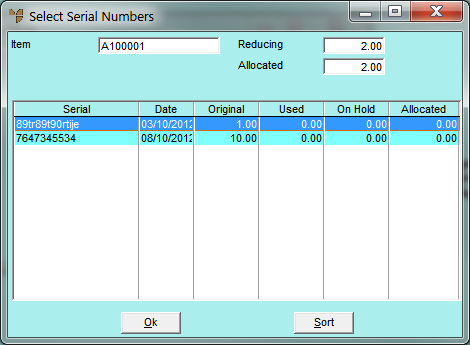
Micronet displays the Serial Numbers screen with the details of the serialised item.
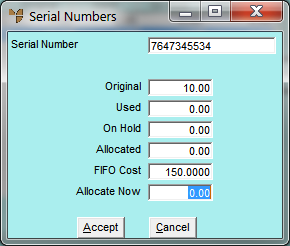
|
|
Field |
Value |
|
|
Serial Number |
Micronet displays the serial number of the selected item. |
|
|
Original |
Micronet displays the quantity of the item originally received with this serial number. |
|
|
Used |
Micronet displays the quantity of the item with this serial number that has already been consumed. |
|
|
On Hold |
Micronet displays the quantity of the item with this serial number that is currently on picking slips. |
|
|
Allocated |
Micronet displays the quantity of the item with this serial number that is on edited picking slips (picking slips that have been reloaded). |
|
|
FIFO Cost |
Micronet displays the cost per item received with this serial number. |
|
|
Allocate Now |
Enter the quantity of the item to adjust. |
Micronet redisplays the Select Serial Numbers screen where you can make further adjustments if required.
Micronet redisplays the Adjustment to Stock screen. The adjustment is now ready for posting.